Integration Steps
- Log in to Palo Alto Firewall: Access your firewall via the Web Interface (GUI). Go to the
Objects tab.
- Create an External Dynamic List:
- Navigate to
Objects > External Dynamic Lists.
- Click
Add to create a new EDL.
- Configure the EDL:
- Name: ThreatHive_Blocklist
- Type: IP List
- Source: https://threathive.net/hiveblocklist.txt
- Recurring: Yes
- Update Frequency: 15 minutes
- Certificate Profile: Optional – you can use the default or validate the HTTPS cert manually.
- Description: Malicious IP feed from ThreatHive.net
- Click
OK to save.
- Commit your changes.
- Create a Security Policy to Use the EDL:
- Go to
Policies > Security.
- Edit an existing rule or click
Add to create a new rule.
- Set up the rule:
- Name: Block_ThreatHive_IPs
- Source: Use any, or limit to specific zones.
- Destination: In
Destination Address, click Add and select ThreatHive_Blocklist.
- Application/Service: Optional — any is fine.
- Action: Deny (or Drop).
- Enable logging: At session end.
- Commit the configuration.
- Monitor the Impact:
- Go to
Monitor > Traffic or Monitor > Threat to see which IPs are being blocked.
- Use the filter with the rule name or address object.
- Optional Tips:
- Whitelist exceptions with higher-priority allow rules above your block rule.
- Test first in "alert" mode (set action to “Allow” but log) to observe behavior before blocking.
- Add a log-forwarding profile to trigger alerts to your SIEM, syslog, or email.
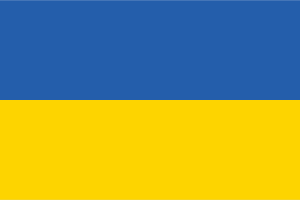 Standing with Ukraine
Standing with Ukraine