Integration Steps
- Access the FortiGate Web Interface: Log in to your FortiGate firewall's web interface.
- Navigate to External Resources: Go to
Security Fabric > External Connectors.
- Add a New Threat Feed: Click
Create New to add a new external resource.
- Configure the Threat Feed:
- Name: ThreatHive Blocklist
- Type: IP Address
- URL: https://threathive.net/hiveblocklist.txt
- Authentication: None (no username or password required)
- Update Method: Pull (FortiGate will periodically fetch the list)
- Update Interval: Set to 15 minutes
- Save and Apply:
- Click
OK to save the configuration.
- Using the Threat Feed:
- Firewall Policies: Use the IP addresses in firewall policies to block or monitor traffic.
- Logging and Monitoring: Monitor logs to ensure functionality and identify false positives.
- Best Practices:
- Test the Feed: Use a controlled environment to avoid blocking legitimate traffic.
- Monitor Updates: Regularly check for updates and adjust intervals if necessary.
- Combine with Other Feeds: Integrate additional feeds for better protection.
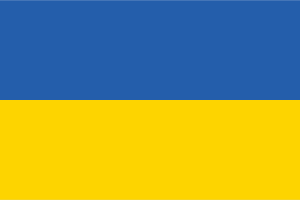 Standing with Ukraine
Standing with Ukraine